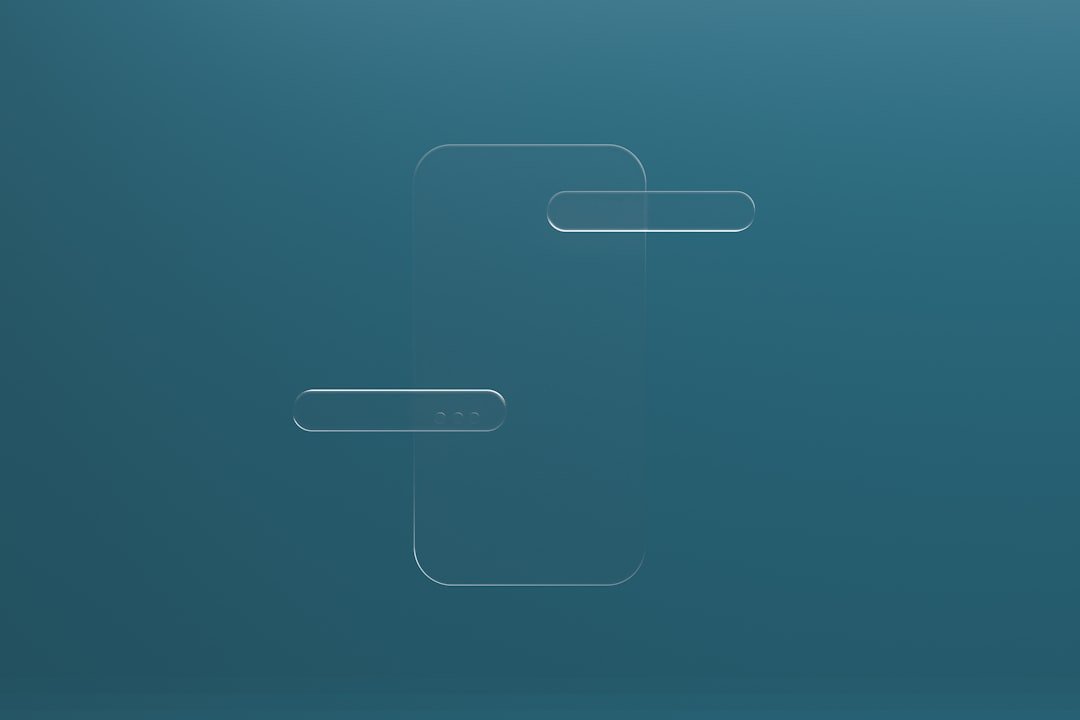CapCut has emerged as a powerful tool in the realm of video editing, particularly appealing to content creators and social media enthusiasts. Developed by ByteDance, the same company behind TikTok, CapCut is designed to provide users with a seamless editing experience that caters to both novices and seasoned editors. Its user-friendly interface, combined with a robust set of features, allows individuals to create professional-quality videos directly from their mobile devices.
This accessibility has made it a popular choice among influencers, marketers, and casual users alike, who seek to enhance their video content without the steep learning curve associated with traditional editing software. The rise of short-form video content has further propelled CapCut into the spotlight. As platforms like TikTok and Instagram Reels gain traction, the demand for quick yet impactful video editing solutions has surged.
CapCut not only meets this demand but also offers a variety of tools that enable users to craft engaging narratives through visual storytelling. From simple cuts and transitions to more complex effects and overlays, CapCut provides a comprehensive suite of editing options that can transform raw footage into captivating videos. This article will delve into the various features of CapCut, guiding users through the process of getting started, mastering basic and advanced techniques, and ultimately sharing their creations with the world.
Key Takeaways
- CapCut is a user-friendly video editing app that offers both basic and advanced features for creating professional-looking videos.
- To get started with CapCut, simply download the app, import your video clips, and start editing with its intuitive interface.
- Basic video editing techniques in CapCut include trimming, splitting, and adjusting the speed and volume of your clips.
- Advanced video editing features in CapCut include adding filters, transitions, and text, as well as using keyframes for more precise editing.
- CapCut allows users to easily add effects and transitions to their videos, enhancing the overall visual appeal.
Getting Started with CapCut
To embark on your video editing journey with CapCut, the first step is to download the application from your device’s app store. Available for both iOS and Android platforms, CapCut is free to use, making it accessible to a wide audience. Once installed, users are greeted with an intuitive interface that simplifies navigation.
The home screen presents options to start a new project or access existing ones, allowing for a smooth transition into the editing process. Users can import videos directly from their device’s gallery or record new footage within the app itself, providing flexibility in how content is sourced. After selecting or recording your video, the editing workspace opens up, revealing a timeline at the bottom of the screen where clips can be arranged and manipulated.
The toolbar on the right side offers various editing options, including trimming, splitting, and adjusting playback speed. Familiarizing yourself with these tools is essential for efficient editing. Additionally, CapCut supports multiple video formats and resolutions, ensuring that users can work with high-quality footage regardless of their source.
As you begin to explore the app’s capabilities, it becomes evident that CapCut is designed to empower users to unleash their creativity without overwhelming them with complexity.
Basic Video Editing Techniques
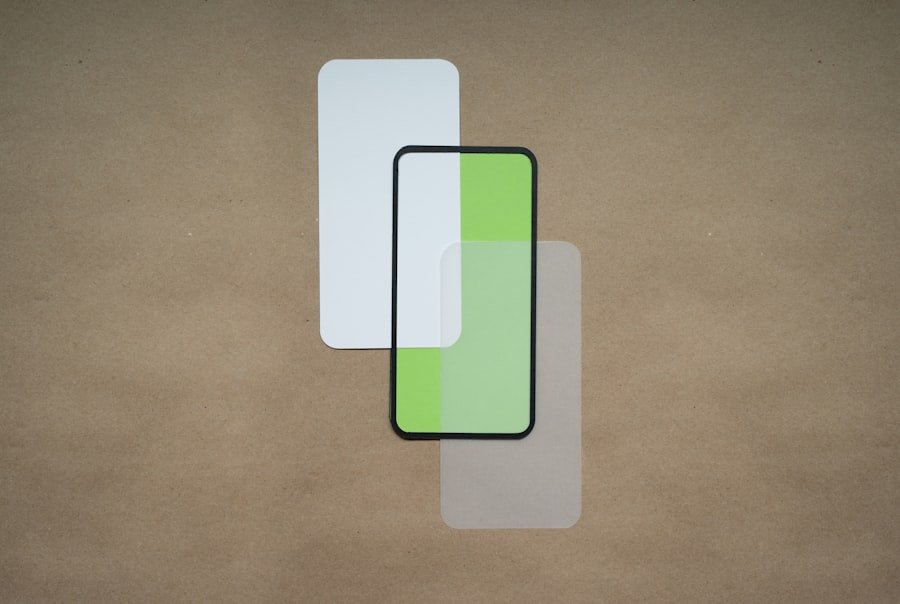
Once you have your footage loaded into CapCut, mastering basic video editing techniques is crucial for creating polished content. One of the fundamental skills is trimming clips to remove unwanted sections. This can be accomplished by selecting a clip on the timeline and dragging the edges inward to shorten its duration.
Alternatively, users can utilize the split function to divide a clip into two parts, allowing for more precise edits. This technique is particularly useful when you want to eliminate pauses or mistakes in your recordings. Another essential technique is adjusting the playback speed of your clips.
CapCut allows users to speed up or slow down footage with ease. This feature can be particularly effective for creating dramatic effects or emphasizing specific moments in your video. For instance, speeding up a mundane task can add humor or excitement, while slowing down a pivotal scene can enhance its emotional impact.
Additionally, users can experiment with reverse playback to create unique visual effects that captivate viewers’ attention. By mastering these basic techniques, you lay a solid foundation for more advanced editing strategies that will elevate your videos further.
Advanced Video Editing Features
| Feature | Description |
|---|---|
| Multi-track editing | Ability to edit multiple video and audio tracks simultaneously |
| Keyframe animation | Allows for precise control over animation and effects |
| Color grading | Ability to adjust and enhance the colors of a video |
| Audio mixing | Capability to mix and adjust multiple audio tracks |
| Advanced transitions | Includes a variety of complex transitions for seamless video editing |
As you become more comfortable with CapCut’s basic functionalities, it’s time to explore its advanced features that can significantly enhance your video projects. One standout capability is the use of keyframes for animation effects. Keyframes allow users to create dynamic movements within their clips by setting specific points in time where changes occur.
For example, you can animate text or images to move across the screen or change size over time, adding a layer of professionalism to your videos. Another advanced feature worth exploring is the chroma key function, which enables users to remove backgrounds from clips using green screen technology. This feature is particularly popular among content creators who wish to superimpose themselves onto different backgrounds or environments.
By selecting the color you want to remove and adjusting sensitivity settings, you can achieve seamless integration of subjects into new scenes. This opens up endless creative possibilities for storytelling and visual effects that can set your content apart from others.
Adding Effects and Transitions
Incorporating effects and transitions into your videos can significantly enhance their visual appeal and storytelling quality. CapCut offers a wide array of effects that can be applied to clips with just a few taps. From filters that alter color grading to overlays that add texture or depth, these effects allow users to create a distinct aesthetic for their videos.
For instance, applying a vintage filter can evoke nostalgia, while a modern aesthetic might utilize bright colors and sharp contrasts. Transitions are equally important in maintaining viewer engagement as they guide audiences from one scene to another smoothly. CapCut provides various transition options such as fades, wipes, and slides that can be easily inserted between clips on the timeline.
Experimenting with different transitions can help establish the pacing of your video and enhance its overall flow. For example, using a quick cut transition during an action sequence can heighten excitement, while a slow fade might be more appropriate for emotional moments. By thoughtfully integrating effects and transitions, you can elevate your video’s production value and keep viewers captivated throughout.
Audio Editing and Sound Effects
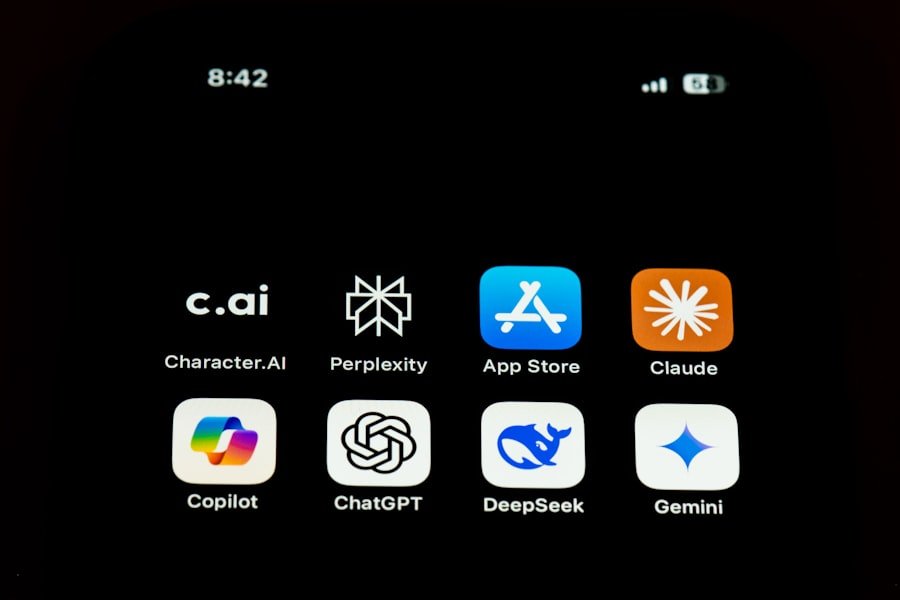
Audio plays a crucial role in video production; it can set the mood, convey emotions, and enhance storytelling. CapCut recognizes this importance by offering robust audio editing features that allow users to manipulate sound effectively. Users can import music tracks from their device or choose from CapCut’s extensive library of royalty-free music and sound effects.
This library includes various genres and styles, ensuring that you find the perfect audio backdrop for your project. In addition to adding music, CapCut allows for precise audio editing capabilities such as adjusting volume levels and fading audio in or out at specific points in your video. This is particularly useful when you want dialogue or sound effects to stand out against background music or when transitioning between scenes.
Furthermore, users can record voiceovers directly within the app, providing an opportunity to add personal commentary or narration that enhances viewer engagement. By mastering audio editing techniques in CapCut, you ensure that your videos are not only visually appealing but also sonically captivating.
Exporting and Sharing Your Edited Videos
After investing time and effort into crafting your video masterpiece in CapCut, the final step is exporting and sharing it with your audience. CapCut simplifies this process by offering various export options tailored to different platforms and resolutions. Users can choose from standard resolutions such as 720p or 1080p depending on their needs and preferences.
Additionally, CapCut allows for direct sharing to social media platforms like TikTok, Instagram, and YouTube with just a few taps, streamlining the process of getting your content out into the world. Before exporting, it’s essential to review your project thoroughly to ensure everything aligns with your vision. This includes checking for any final edits needed in terms of cuts, transitions, or audio levels.
Once satisfied with your work, simply tap the export button and wait for CapCut to render your video. The rendering time may vary based on the length and complexity of your project; however, once completed, you’ll have a high-quality video ready for distribution across your chosen platforms.
Tips and Tricks for Mastering CapCut
To truly master CapCut and maximize its potential for your video projects, consider implementing some practical tips and tricks that can enhance your editing workflow. One effective strategy is to organize your media files before starting an edit. By categorizing clips based on scenes or themes within folders on your device, you streamline the process of locating specific footage during editing sessions.
This organization saves time and reduces frustration when working on larger projects. Another valuable tip is to take advantage of CapCut’s templates and presets available within the app. These pre-designed layouts can serve as inspiration or starting points for your projects, allowing you to experiment with different styles without starting from scratch each time.
Additionally, regularly updating the app ensures access to new features and improvements that enhance functionality over time. Lastly, don’t hesitate to explore online communities or tutorials dedicated to CapCut users. Engaging with fellow creators can provide insights into unique techniques or creative ideas that you may not have considered otherwise.
By continuously learning and experimenting with new features within CapCut, you’ll not only improve your technical skills but also develop a distinctive style that resonates with your audience. In conclusion, mastering CapCut involves understanding its features deeply while continuously experimenting with different techniques and styles. Whether you’re creating content for social media or personal projects, this versatile app equips you with all the tools necessary to bring your creative vision to life.
FAQs
What is CapCut?
CapCut is a video editing app developed by Bytedance, the same company behind TikTok. It allows users to edit and create videos with various features and effects.
What features does CapCut offer for video editing?
CapCut offers a range of features for video editing, including trimming, cutting, merging, adding music, filters, effects, and text, as well as adjusting video speed and adding transitions.
Is CapCut available for both iOS and Android devices?
Yes, CapCut is available for both iOS and Android devices, and can be downloaded from the App Store and Google Play Store.
Is CapCut free to use?
Yes, CapCut is free to download and use. However, it may offer in-app purchases for additional features or content.
Can I use CapCut to edit videos for social media platforms?
Yes, CapCut is suitable for editing videos for various social media platforms, including TikTok, Instagram, YouTube, and more.
Does CapCut have a user-friendly interface?
CapCut is designed with a user-friendly interface, making it easy for beginners to navigate and use its editing features.
Can I export and share my edited videos directly from CapCut?
Yes, CapCut allows users to export their edited videos and share them directly to social media platforms or save them to their device’s gallery.